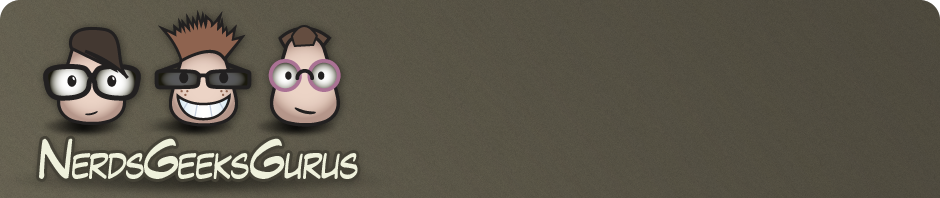![]() What do you need in order to use Light Pad – Home Automation? How can you control your home using your iPhone?
What do you need in order to use Light Pad – Home Automation? How can you control your home using your iPhone?
First, you need an iPhone or iPad. That probably goes without saying.
Before you can use Light Pad, you need to set up your smarthome. There is lots of information online about how to do this. With that in mind, all you need to know is that Light Pad works in conjunction with Indigo home automation software. Indigo Domotics has a good overview of their software in their Getting Started Guide.
Indigo is a server application that runs on a Mac computer, so, you need a Mac and the Indigo software.
You will also need some devices (lights, coffee makers, or any other device that can be controlled by X10, Insteon, or z-wave).
A typical setup for a smart home would be to have Indigo control a Smarthome Insteon PowerLinc Modem. Of course, if you like z-wave, you would need a similar device that supports the z-wave protocol – the Indigo web site has information on compatible interfaces. Then you need a device to control. There are many options here too. If you want to control a light, you can use something like the SwitchLinc Dimmer or a LampLinc module. You can even control your Phillips Hue lights (using a plugin) from the Indigo software.
Set that up and then you are ready to use Light Pad to control your smart home.
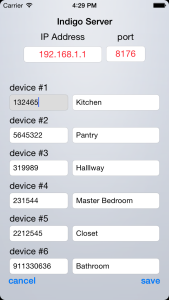
server settings
Go into the settings of Light Pad. In there you will see that you need to enter the Indigo server IP address and port. The IP address is the one of the computer you are running the Indigo software on. If you have not modified the Indigo server settings, then the port will be the default port which is 8176.
Next, you need to look at your devices in the Indigo GUI. One of the columns is “Device ID”. That is what you want to enter in the device ID field in Light Pad. Then you can either use the same name or any name you want in the name field. Once you save that, you are ready to go.
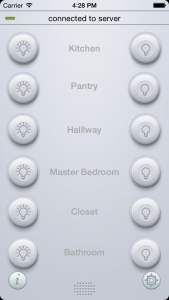
Light Pad Control Screen
Go to the main interface of Light Pad (or start the app up) and you will see your favorite devices. Just press the on or off button and your light should turn on or off.
That’s it. Hope you enjoy Light Pad.